One great thing about WordPress, the free content management platform is the fact that the WordPress community provides various free valuable support and products, including free themes or templates—to help anyone cheaply and easily set up a great website/blog.
Even though there are several WordPress themes that you can purchase, equally there are hundreds of free themes, which are excellent and well developed.
If you have a WordPress site and you wish to change the look or style, the easiest way to do so is to find a theme that suits your purpose and install that theme.
What is Wordpress?
WordPress is one of the simplest and the most popular platforms for creating websites or blogs. It is estimated that over 35.2% of all the websites you find on the internet use WordPress—this means, 1 in every 4 websites you come across on the internet uses WordPress.
For those with technical minds, WordPress is an open-source content management system/platform. This, therefore means that anyone can use the WordPress software for free—and can also modify the WordPress software for free.
WordPress has a large community of both technical and non-technical people, using and contributing to the betterment or development of the platform through the creation of plugins, themes, codes or addons.
What WordPress brilliantly offers is that it enables everyone (including persons without any coding or technical) knowledge to build or set up a smooth-working website for free and easily.
WordPress is popular and super reliable or safe such that the United States’ President’s website, the Whitehouse.gov website is even powered by WordPress. This blog together with several of my other blogs/websites are all powered by WordPress.
Setting Up A WordPress Website or Blog
If you need a WordPress website set up, please CLICK HERE for the needed information/resource or help.
How to Install or Change A WordPress Theme
Installing a WordPress theme is simple even though there are 2 common types or methods via which you obtain WordPress themes for the installation:
- Free themes from the WordPress.org theme repository.
- Free or Premium themes from an external website.
The easiest and straightforward installation process among the 2 is installing from the WordPress.org theme repository, using the back of your WordPress site.
To Install Free WordPress Theme from the WordPress.org theme repository;
1. You have to login your website’s backend.
2. Click on Appearance and then Themes on the lefthand side dashboard.
3. Click on Add New—from here, you can filter/narrow down the available theses by Featured, Popular, Latest, Favorites.
4. If you wish to use the search box to find the sort of theme you wish to install by name, type that into the search box.
5. Once you have found the theme you want, click on install to install it, or use the detail and preview button to see more about the theme.
6. Once the theme is installed, you will have to activate it, to put it into use or have it live on your website.
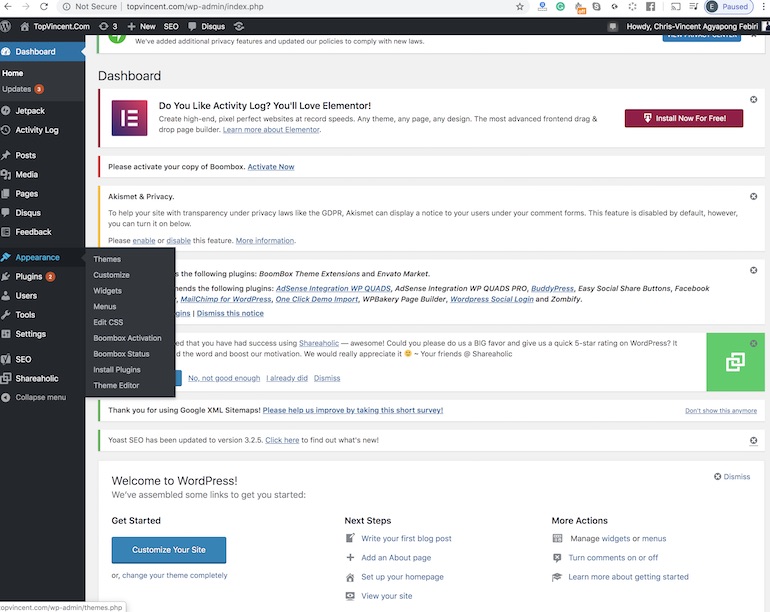
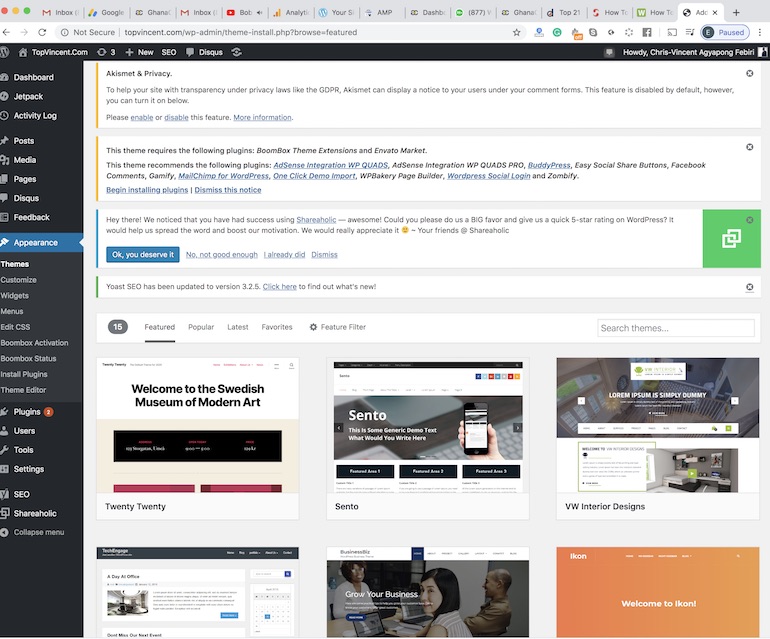
To Install WordPress Theme Downloaded From A Website
If you have purchased a WordPress theme or have downloaded another from an external website onto your computer and you wish to install it, the process of getting this done is a little different. This method is termed ‘the manual installation.’
To employ this method, you must first download your WordPress theme to your computer—and it will most likely be in a zip file. If the theme is purchased together with other plugins, it may be contained in a folder among other things, you would have to, therefore, extract the parent folder to find just the theme in a zip file.
It’s worth stating that, most themes downloaded online come alone, in a zip file so the above is rarely required.
Once the theme has been download onto your computer, you will have to take note of the location where it’s saved—this can be inside your ‘Downloads, Desktop or Documents’ folder. It depends on the set up of your computer and where you choose the downloaded theme to sit.
1. You have to login your website’s backend.
2. Click on Appearance and then Themes on the lefthand side dashboard.
3. Click on Add New—and then UPLOAD.
4. Press Install and WordPress will upload the theme to your site.
5. When this is done, click on ACTIVATE to have the theme running your site.
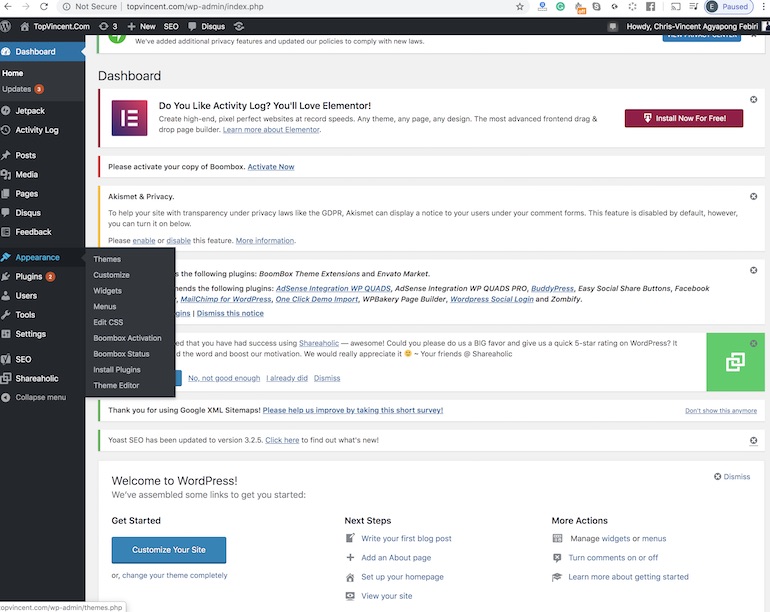
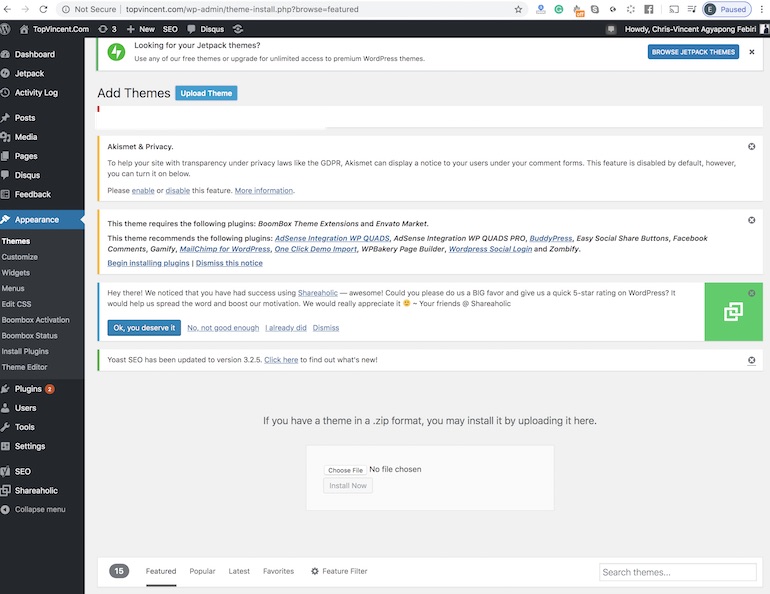
The above is a guide to installing a WordPress theme—you may have to install certain required plugins and set up widgets or publish your first few contents too. I will cover these in a series of post to help you kick-start your blogging journey.

0 Comments